Single Touch Payroll is coming to all businesses from 1 July 2019. Business with more than 20 employees have already been using it since 1 July 2018. STP is an ATO reporting change where you report your payroll information direct to the ATO after each payroll "event". Gone are the days of year end payment summaries, and hello to real time reporting straight from Xero.
The Australian Taxation Office will have more up-to-date information on what individuals in Australia are earning, which will create a level playing field for all businesses and individuals. It also has businesses interacting with the ATO in a more digital way, which is the whole point of Single Touch Payroll.
We've explained more about single touch payroll in previous posts;
But if you use Xero, and it's time to setup STP in your business, then read on for our step by step guide;
before you start
You will need to be a payroll admin to setup STP and report (file) information.
You will also need to have setup two-step authentication.
Review and update your business organisation settings in Xero and ensure they're complete and correct.
Organisation settings
- Legal Trading Name
- ABN
- Street Address
- Postal Address
- Phone Number
- Email address
Employee Details
For all your staff, ensure these details are completed.
- Full name
- Address
- Email Address
- Date of birth
- Tax file number
- Employment status (full time, casual, part time)
- Termination date for inactive employees
TERMINATE any old employees who are still active in your system, then continue below
opt in to stp
- In the payroll menu, select Pay employees
- In the message up the top of the page about Single Touch Payroll (STP), click Get Started
- Select Opt in to confirm

- Review your business details
- You may need to update your organisation details. If so, Xero will redirect you to the Organisation details page.
- If all is correct, click Continue
- Connect your Xero account to the ATO. You only need to do this once during this setup stage.
- Call the ATO on 1300 852 232
- NOTE: You will need to be an AUTHORISED CONTACT with the ATO
- Provide the ATO with the proof of ownership which is listed on the Xero Screen. You'll also be asked for your Australian Business Number (ABN) and Software ID (SSID)
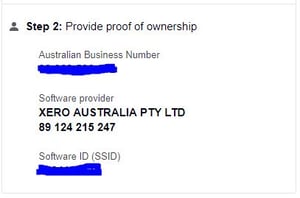
- Select the checkbox to confirm you've contacted the ATO to finalise your connection
- Click Register. Xero will redirect you back to the Pay Employees page
You'll now see an STP filing column in the Pay Run History table.
What's next?
If you're paying allowances to your staff, you may need to review your allowance types to ensure the correct type is selected. Because of the wide variety of pay allowances, we've created a handy table to guide what you might need.
You're now ready to file your employees payroll with Single Touch Payroll with Xero! What's next?
- How to File your STP with Xero
- How to Fix a payrun mistake with Xero
- Got a filing error? You may need to fix that!
For more information about how STP read our comprehensive STP guide. It covers everything including how it will affect your business, how to set it up in Xero or MYOB, and how to fix filing errors.
We're here to support your business in the move to single touch payroll. If you encounter any issues or need help, contact us, and we'll make it easy for you!




















